Contacts
The Contacts feature allows you to store and manage the details of individuals you wish to send SMS messages to. A Contact typically consists of:
Contact Name: The name of the individual (optional)
Contact Number: The phone number of the individual (required)
Note that every Contact must be associated with a Contact Group, which enables you to organize and manage your contacts efficiently.
Creating a New Contact Group:
Select Contact Manager from the main menu.
Click Create Group.
Enter a group name in the Group Name field.
Enter a description in the Description field.
Click Create Group to save the group.
Click Cancel to clear all user-inputted data and start over.
Viewing Existing Contact Groups:
Select Contact Group from the main menu.
Click View Groups.
View a list of all previously created contact groups, including group name, description, number of contacts in the group (Members) and Action keys.
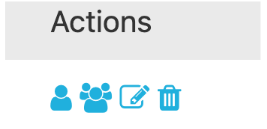
- Action keys (icons):
Add single contact
Add multiple contacts
Edit existing group
Delete group
Editing/Modifying Existing Contact Groups:
Select Edit Group Action Key.
Click the Edit button for the corresponding group.
Make changes to the group name or description.
Click Save to save changes.
Delete Existing Contact Groups:
To Delete a Contact Group, Click the Delete Action Key button/icon for the corresponding Group.
To complete the delete process confirm ok on the popup that appears on screen.
Creating a Single Contact:
Select Contact Manager from the main menu.
Select Add a Single Contact or select The Add single contact Action Key from the view group page.
Enter the contact’s name in the Contact Name field.
Enter the contact’s mobile number in the Mobile Number field.
- Select the group(s) you want to add the contact to from the Group dropdown list.
You can select multiple groups by holding down the Ctrl key while clicking on each group.
Click Create Contact to save the new contact.
Click Cancel to clear all user-inputted data and start over.
Adding Multiple Contacts:
Select Contacts from the main menu.
Click Add Multiple Contacts.
Select the File Type of the file you want to upload (CSV, Excel).
Select the Data Layout (the order in which the contact data parameters will be arranged):
Name, Number
Number, Name
Click Browse to upload the file containing the contact information.
- Select the group(s) you want to add the contacts to from the Select Group dropdown list:
Choose multiple groups by holding down the Ctrl key while clicking on each group.
Click Upload Contacts to upload the contacts.
Click Cancel to clear all user-inputted data and start over.